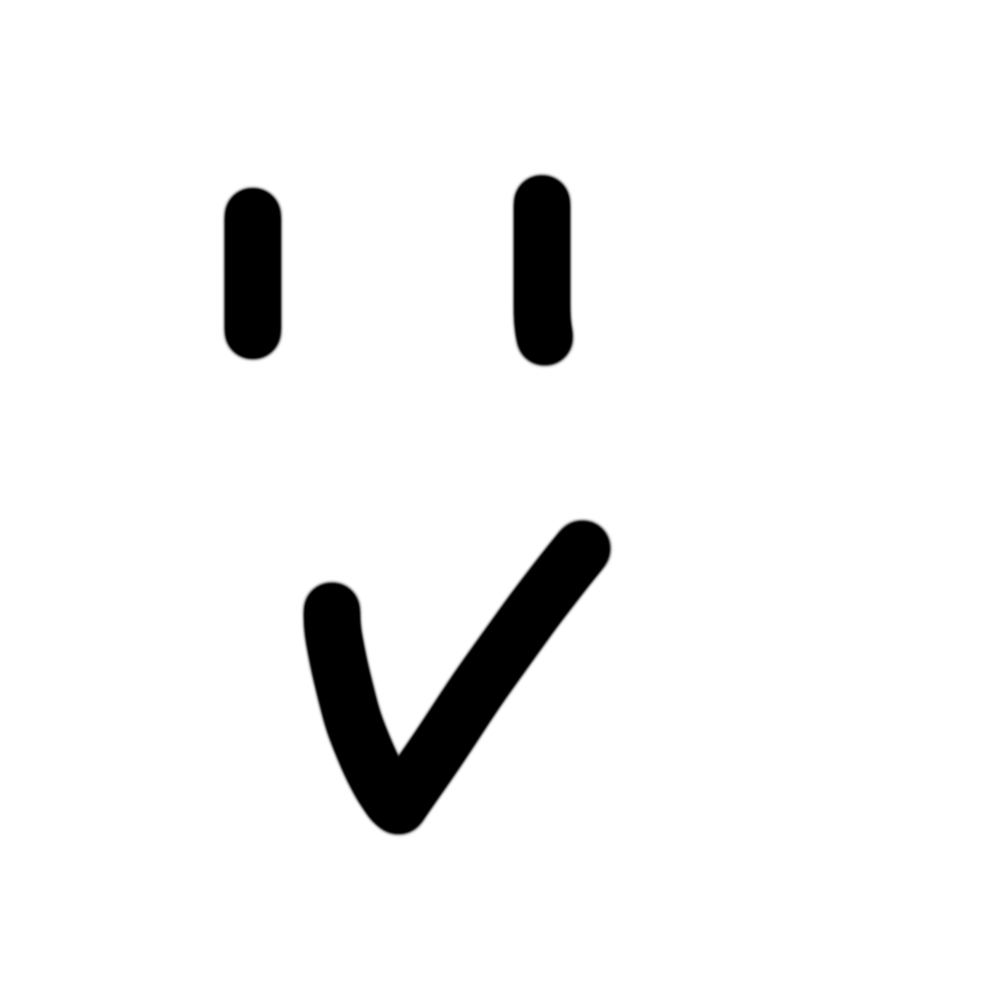
Natalie B.
Making stuff for the web and beyond.
Currently at Streamplace, helping make live video easy and open for everyone, forever.
I'm a full-stack developer interested in web and audiovisual media. Also building teal.fm with Matt for beautiful music tracking, and in the past I've made muse, which is a local music streaming platform.